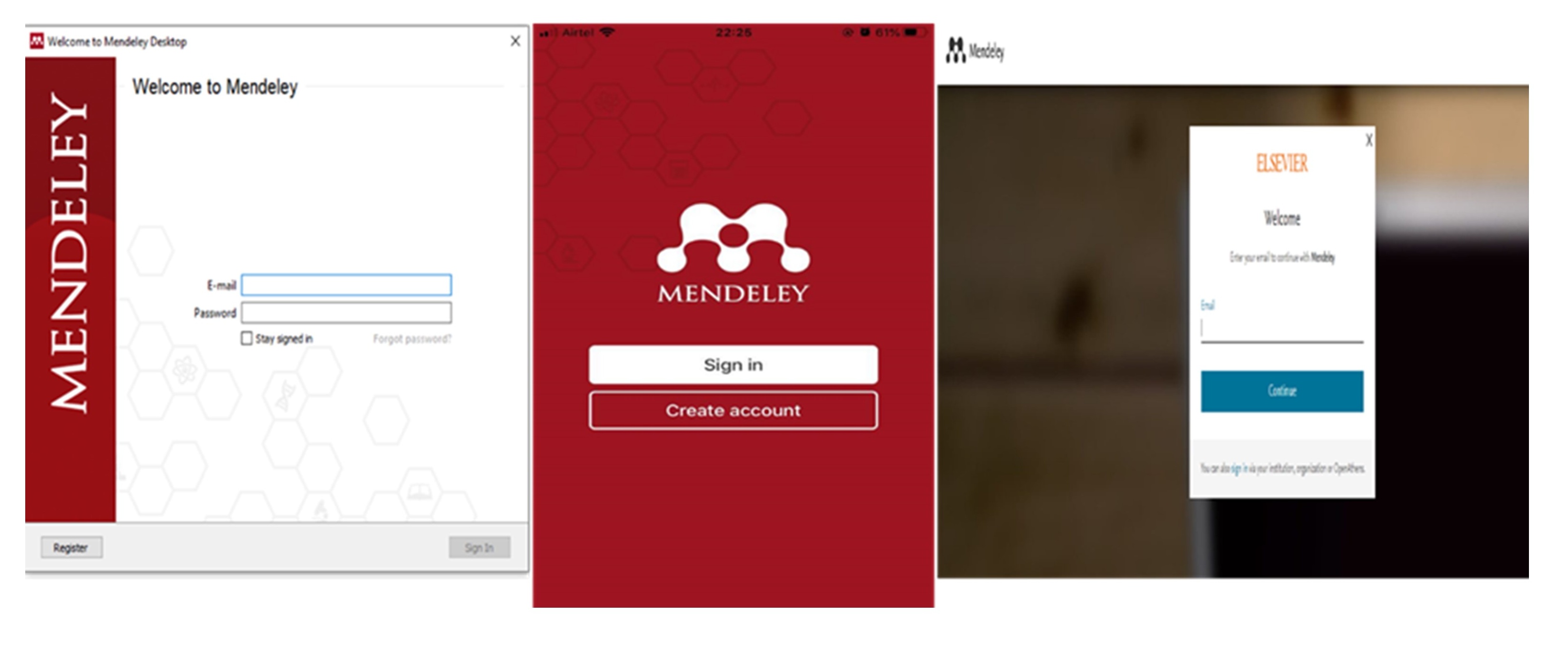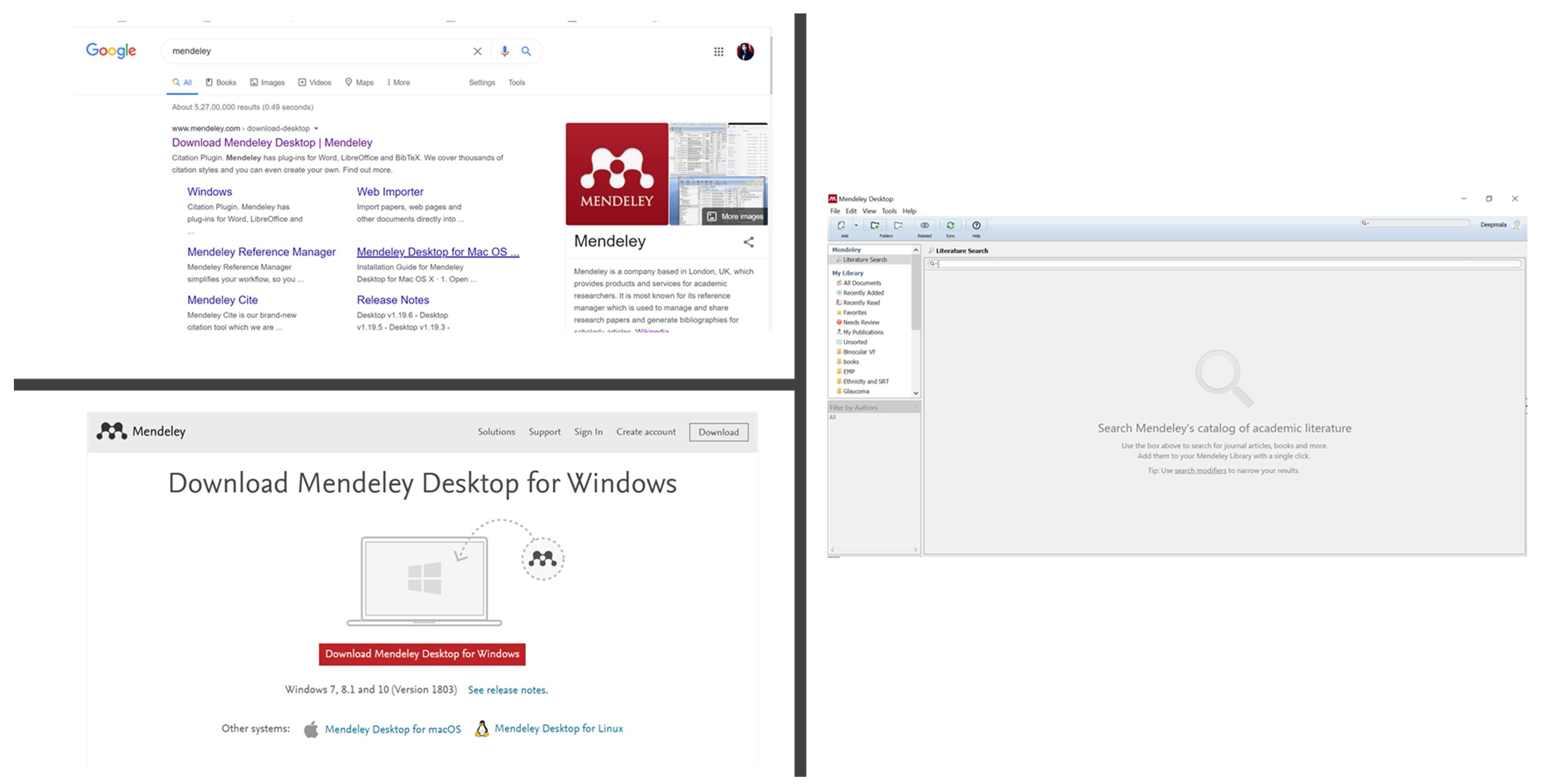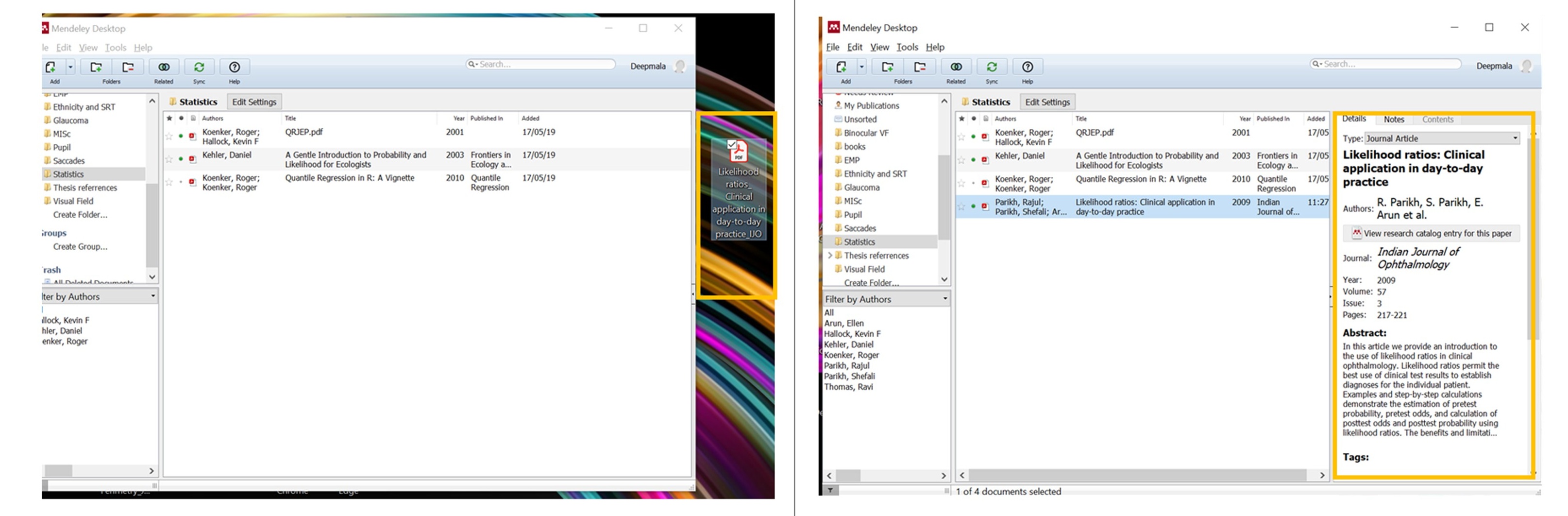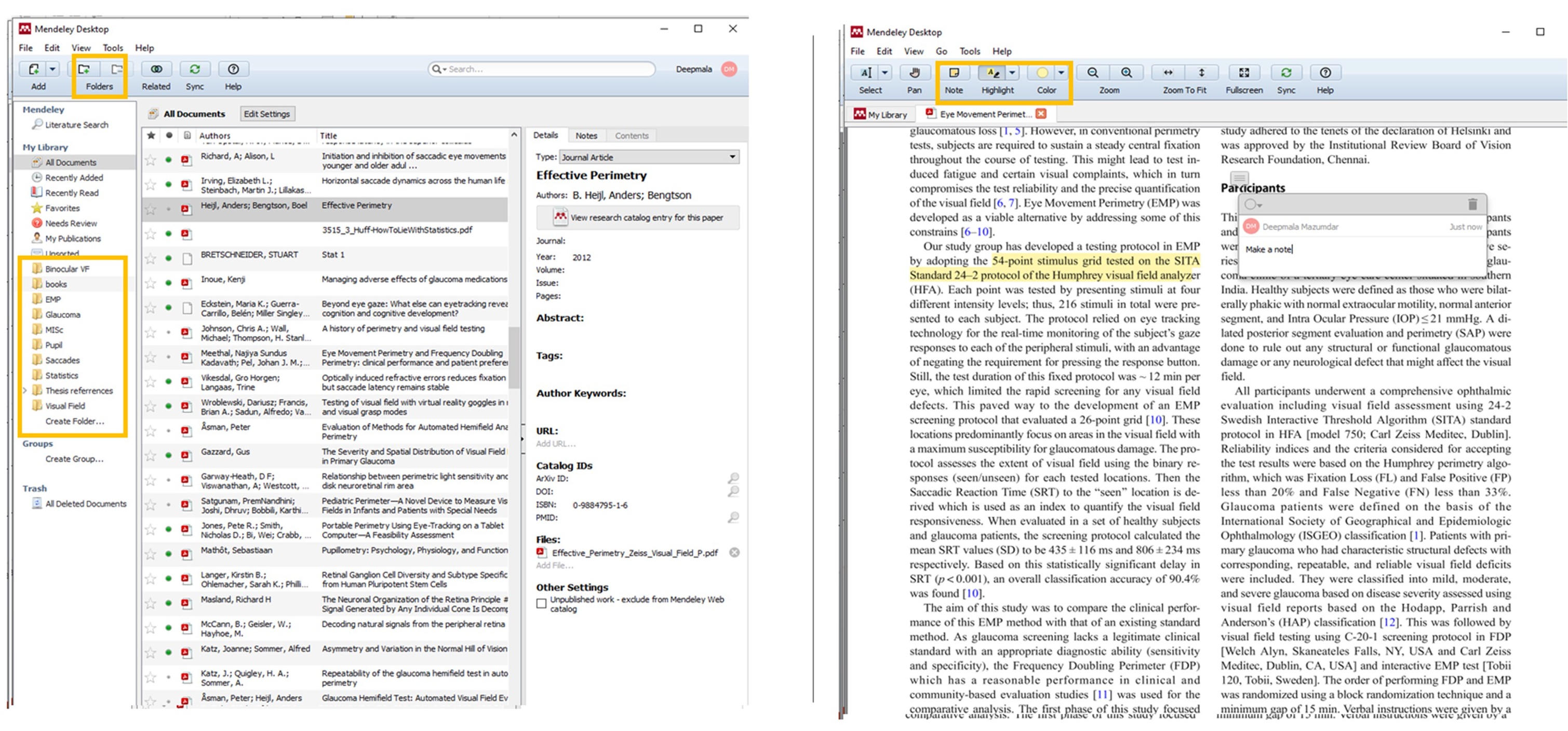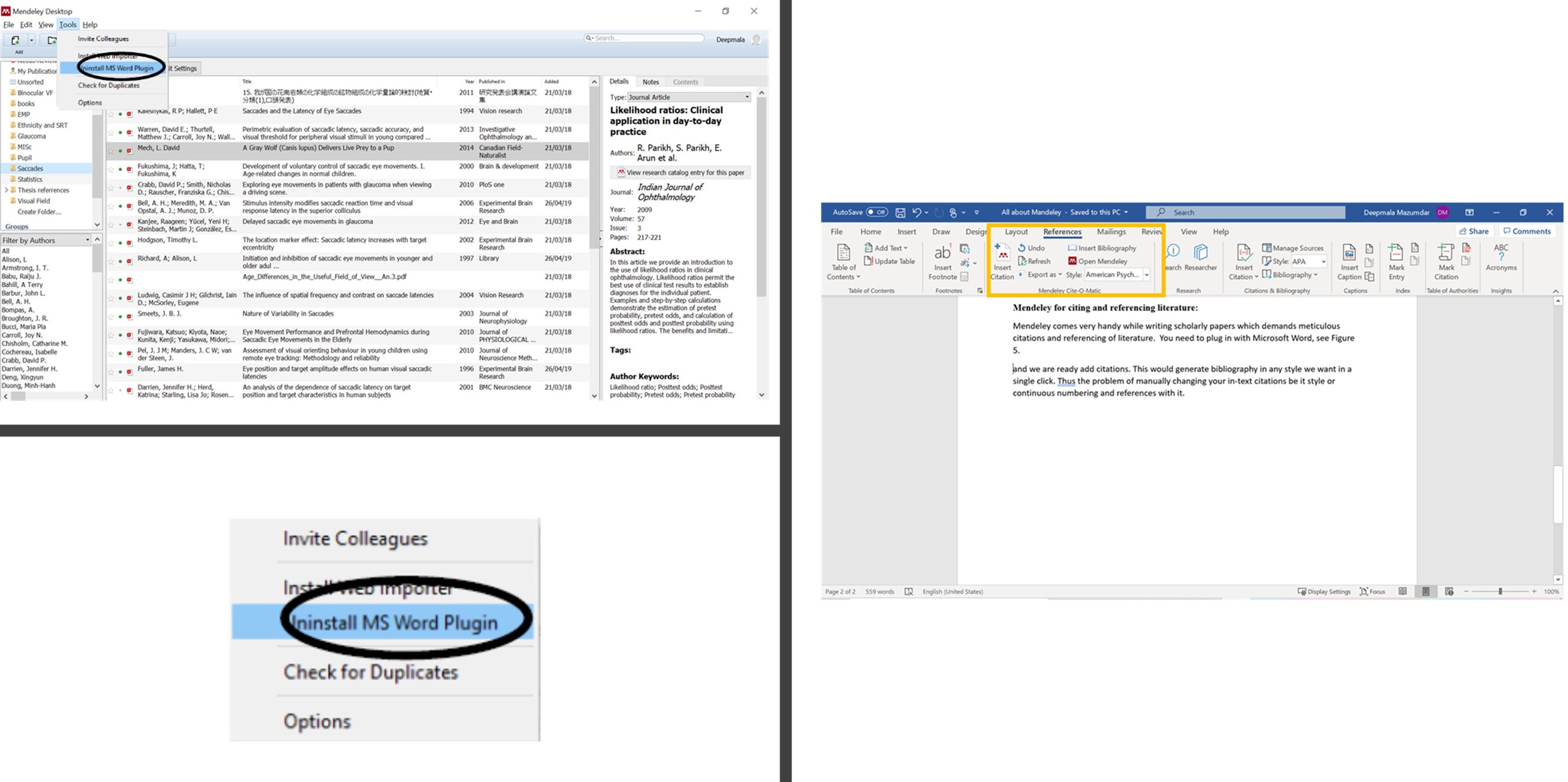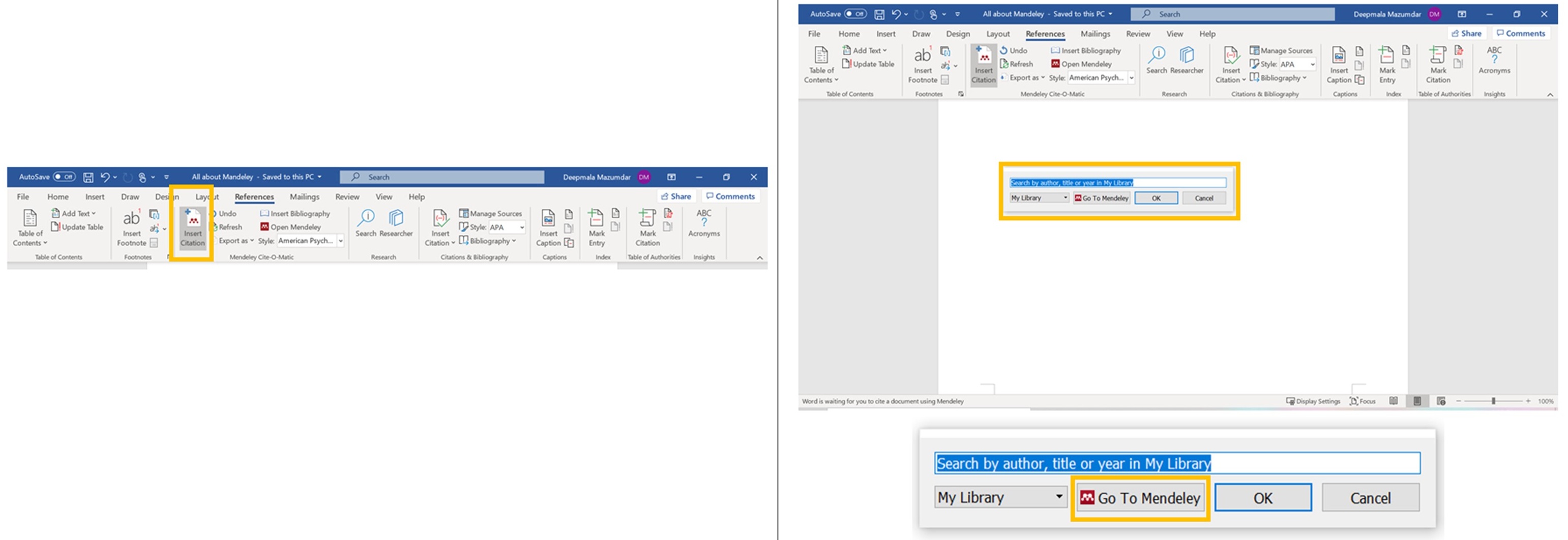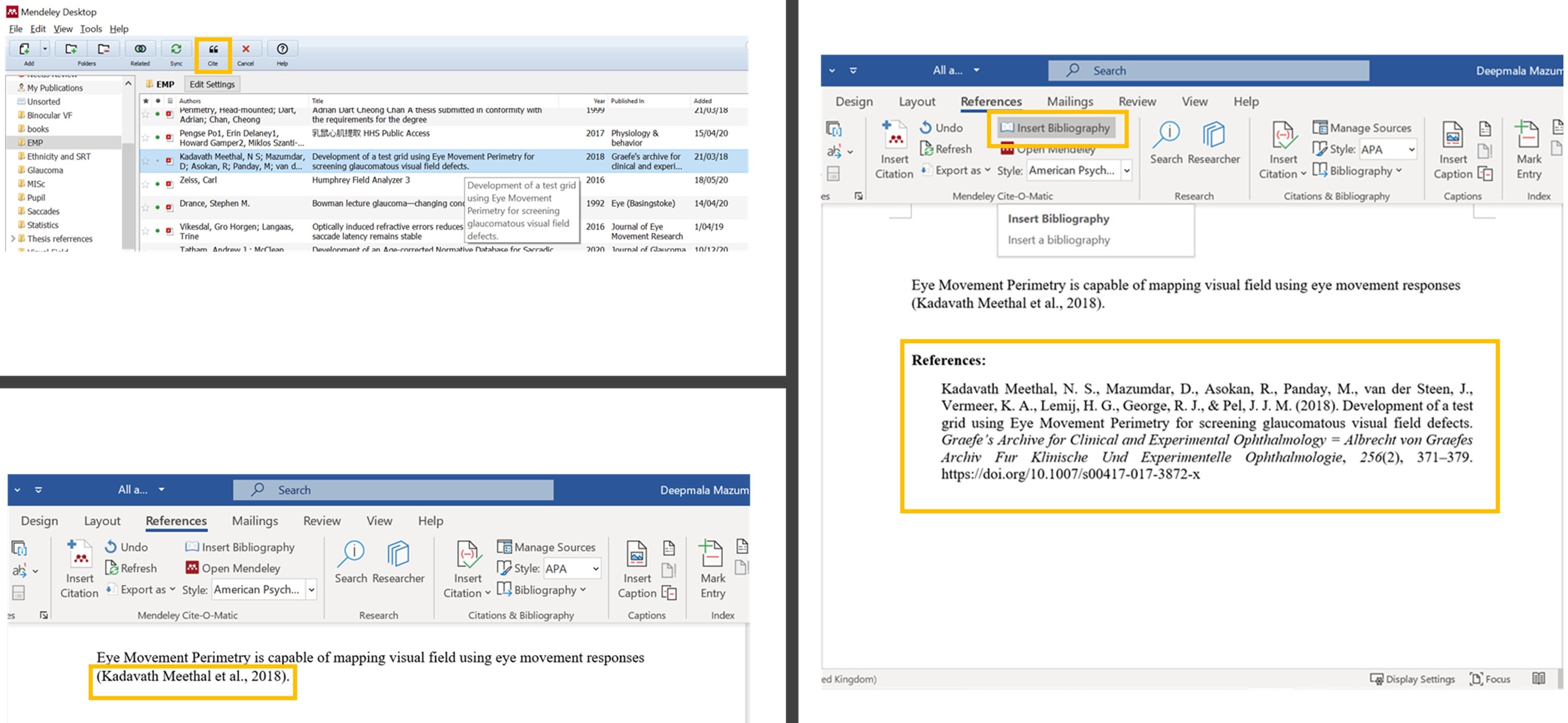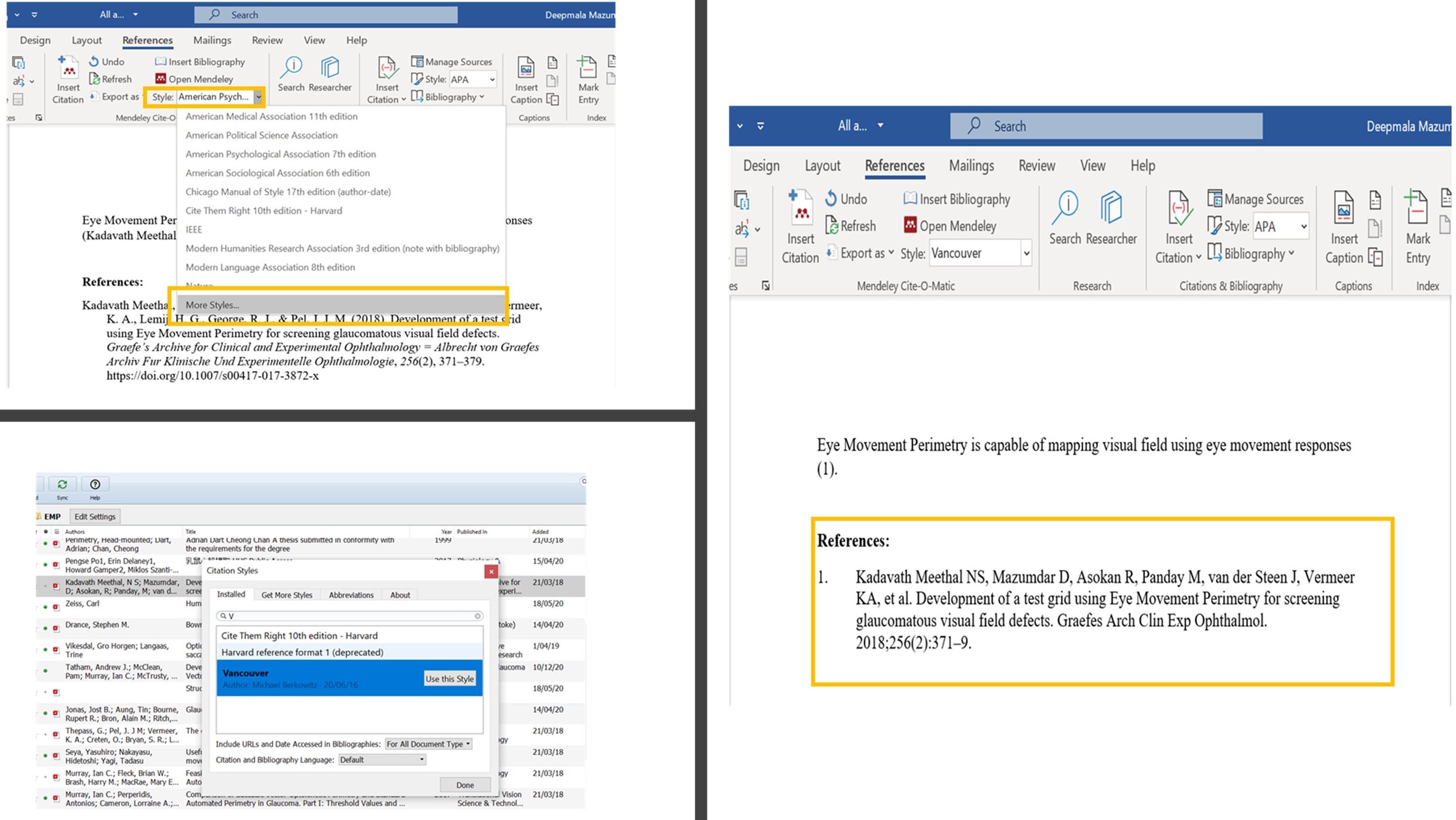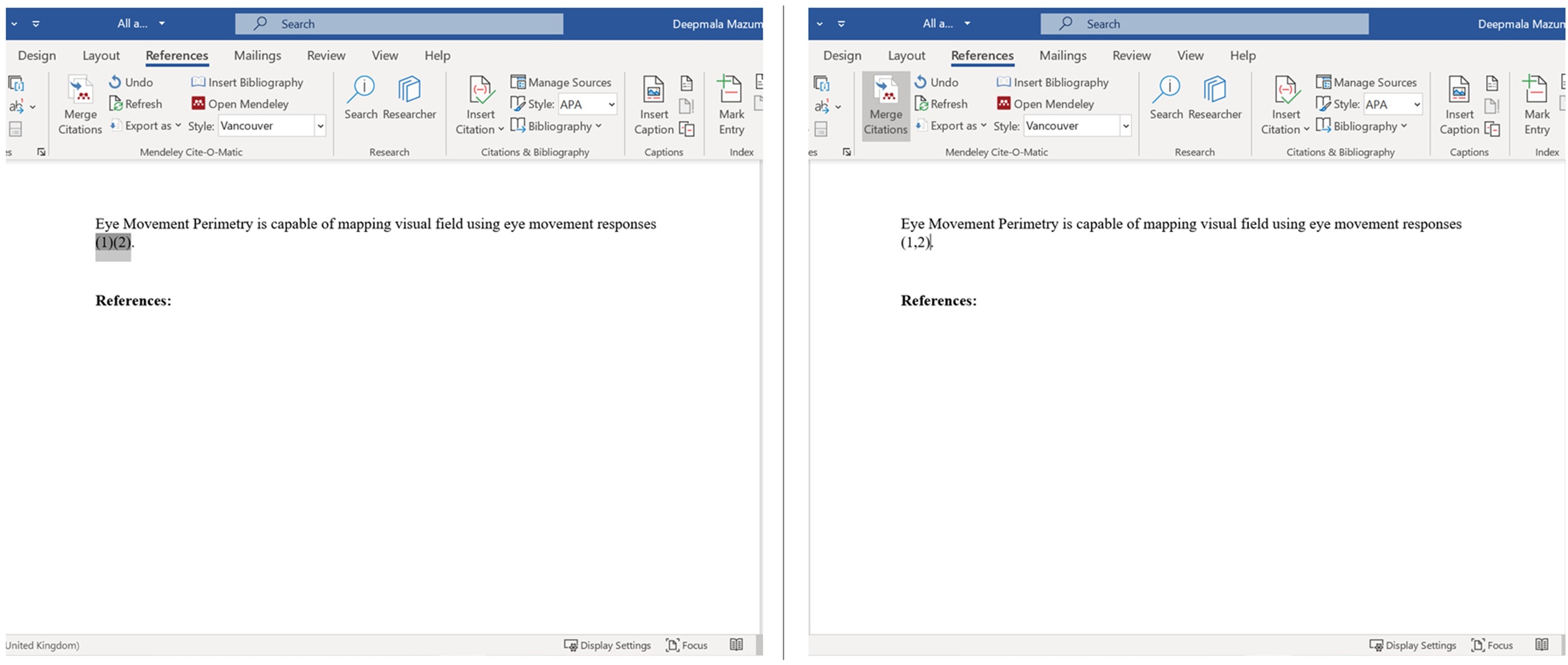Reference managers (such as Mendeley, Zotero, Endnote) are applications that help scientific writers to search, store and organize literature. Additionally, these platforms allow to systematically insert citations and references in any chosen style while writing manuscripts. These tools allow changing referencestyle with a few clicks.
Reference managers are tools made aiming at academicians and authors of scientific writing. This comes in handy for students for writing thesis and assignments.
Writing scholarly papers in any discipline requires the citation of relevant literature. Managing references, in-text citations, and integrating these in the suggested format is a tedious process, especially when done manually. Digital storing of scholarly publications has been available for more than 25 years. In the past 10 years, the ‘Reference Managers’ have become an indispensable part of the scientific writers. Amongst others ‘Mendeley’ is an open reference manager which allows easy storing and managing of scholarly papers. In addition to that, Mendeley’s strength lies in its academic social networking. This chapter gives an overview of the important features and describes the steps of using the ‘Mendeley’ reference manager.
Mendeley was released in 2008 with the aim of providing open access to reference managers to the scientific world. Mendeley is owned by Elsevier since 2013 and ameliorated to be a cross-platform friendly application. It can be used as a desktop application, web-based browser even as on the go version in your phone (iPhone, iPad, and Android applications), fig 1.
Getting started with Mendeley: Download, install & signup
To start using Mendeley, you can start by downloading the application for your desktop. It is a freely downloadable application. Type ‘Mendeley’ onto google and it will direct the user to the downloading browser. Fig 2 illustrates the downloading steps for windows users. Next, you need to start with creating an account in Mendeley you will have access to the features through your account.
How to add and sort literature to Mendeley application:
Once you have Mendeley installed in your system you can store your files just by dragging them from your folder to the Mendeley window, Fig 3. The files you store in your Mendeley application will be synchronized across all your Mendeley platforms (such as Mendeley web browser, mobile applications) which will allow you to access your literature anywhere.
In the Mendeley application, you can make folders to sort your literature. Additionally, this application allows you to read your document, open multiple documents. You can also highlight and add notes while you read an article and save it with the notes in, figure 4.
Mendeley for citing and referencing literature:
Mendeley comes very handy while writing scholarly papers which demands meticulous citations and referencing of literature. You need to plug in with Microsoft Word (MS Word), see figure 5. This will enable you to use Mendeley's citation from MS word.
Next, when you are using MS word and want to cite a piece of literature you need to insert citations’ and a Mendeley pop-up will appear, figure 6. Mendeley library will allow you to access your saved articles in the Mendeley application. To cite any literature, select the relevant ones and use the ‘cite’ option shown at the top bar (figure 7, left top panel). This will send citations to your plugin MS word document directly. This process you can use to insert citations in your piece of writing. Once you have completed your paper, you can generate the bibliography by clicking on the option ‘Insert Bibliography’, figure 7, right panel. Using ‘insert bibliography’ you can insert your list of references you have cited in your document.
There are different types of in-text citations, it can be in square brackets, superscripts, and other variations. Different journals come with their referencing guidelines on how to cite references within the text. Similar variations are there for referencing styles. While submitting a paper to a new journal it is a must to adhere to the guidelines. To change the referencing style in Mendeley, you need to use the option ‘styles’ under the References toolbar, figure 8. This would generate in-text citation and reference in any style in a single click.
To add more than one citation for one statement we can follow the same steps described earlier. One additional step is to select the number of in-text citations you want to merge, and this will enable the option ‘Merge citation’ in place of ‘Insert citation’, figure 9 left panel. selecting the newly appeared ‘Merge citation’ will merge the citations together, figure 9 right panel. This can be done for as many citations as required.
Create/participate in a research group
Mendeley web browser has an additional feature that allows collaboration with authors and writers available in the forum [fig 10]. This platform also allows to create groups or join existing public groups. Creating private groups among colleagues or project collaborators comes in handy to share references while preparing for a grant proposal or manuscript. Additionally, private groups allow sharing full-text articles and reading them in the web browser.
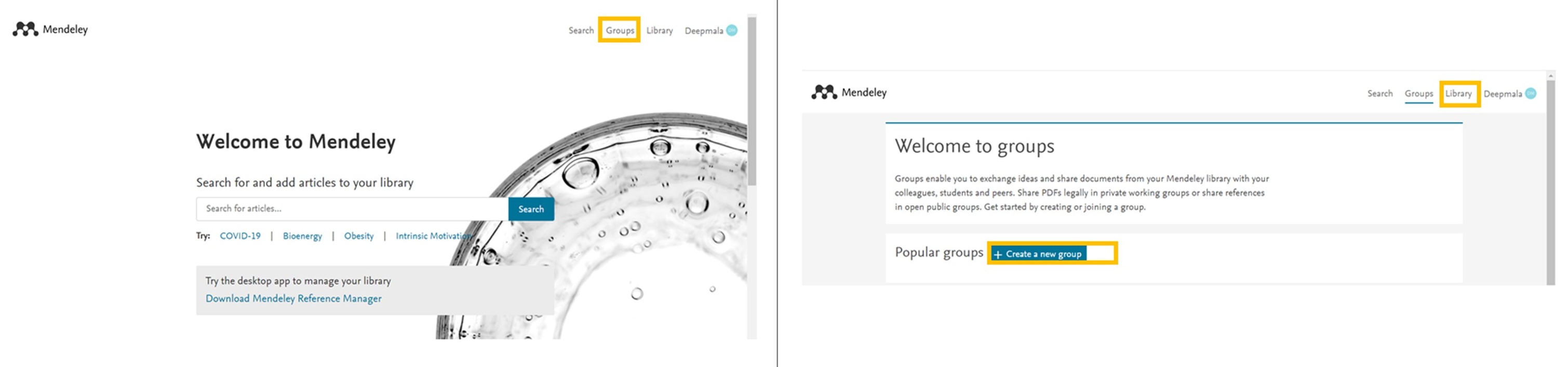
Tips for getting the most with Mendeley:
- Read and note wherever you are: The cross-platform compatibility of Mendeley makes it handy to use even when on the go. It allows seamless synchronization of the notes and highlights you make in your articles while reading on any platform.
- Search extensively: Mendeley application works as a search engine where the search box allows easy search of literature from your library as well as on the web.
- Store wisely: Label your references based on the projects and store them together for easy accessibility. Additionally, it allows attaching supplementary files like spreadsheets, figures, slides, and more to the folders.
- Quick revising of reference styles: in combination with MS-word plug-in, Mendeley allows writers to change citation and referencing style in any chosen format.
- Network and connect with peers: Sharing papers, discussing work with specialists from your disciplinary is one of the best ways to network in the scientific community. Mendeley has both private and public group features available on the desktop and web-based platform.
To know more about Mendeley:
1. https://www.mendeley.com/reference-management/reference-manager (Last accessed: 20th Feb 2021; 10:04 am IST)
2. Referencing in Microsoft word with Mendeley Desktop: https://www.youtube.com/watch?v=Re2Ysid5XIY (Last accessed: 20th Feb 2021; 10:04 am IST)