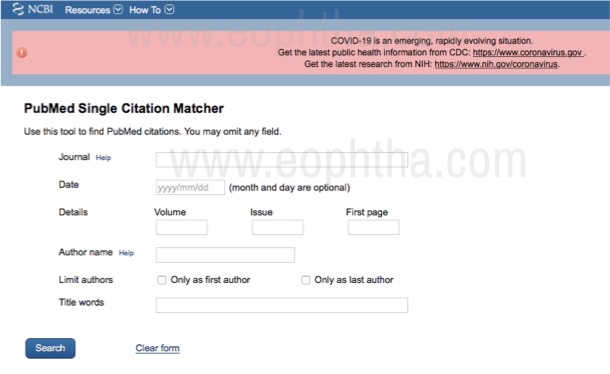“Search or perish”
A thorough and up-to-date knowledge of the subject is indispensible for both patient care and academics. A good literature search is an essential pre-requisite for performing quality research. It is a key step in formulating a research question, planning a study, and interpreting and discussing the results. In addition, this may be required during writing thesis or manuscripts for publication and also for presentations and seminars.
Of the many search engines available, MEDLINE / PubMed ® is one of the most popular and easily accessible. It contains articles published in 5200 journals in 30 languages from 1946 covering medicine, nursing, dentistry, veterinary medicine. Approximately 42% of articles published in the last 5 years contain links to free full text (link to PMC). However, it does not include meeting abstracts or conference proceedings (which are present in EMBASE / scopus). The Cochrane Library is apt for meta-analysis and systematic reviews. On the other hand, Google scholar included “grey” literature as well, which may need to be filtered out.
Basic PubMed ® Search
For starters, it is useful to log into PubMed ® at https://pubmed.ncbi.nlm.nih.gov (Fig. 1) by either creating an account or using an existing google account. This has several advantages, including saving your searches, saving articles and organizing them into collections and setting preferences. Search history is automatically lost after 8 hours of inactivity but last 6 months of activity is saved in recent activity if you sign in.
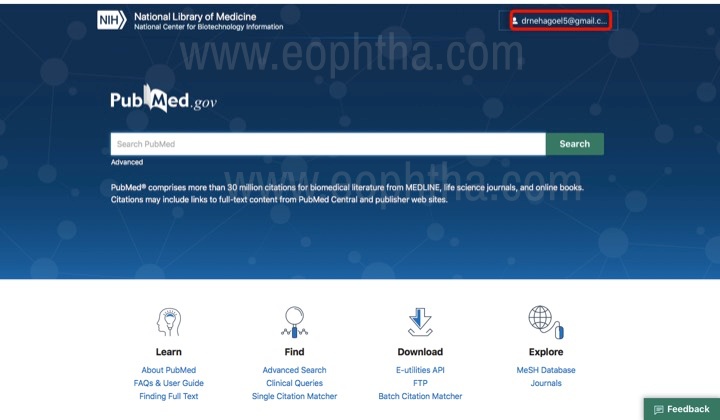
PubMed ® can be searched in the following ways:
- Terms / Key concepts – PubMed ® will match your search words to appropriate MeSH (Medical Subject Heading) terms. Field tags such as title [ti], title/abstract [tiab] can be used, for eg, if you want to search for articles with glaucoma in the title, type glaucoma [ti] in the search bar. The search field tag must always follow the term and be enclosed in square brackets.
- If you type more than one term, connect them with Boolean connectors (such as AND, which is the default operator if nothing is typed, OR, NOT – to be entered in uppercase). (Fig. 2)
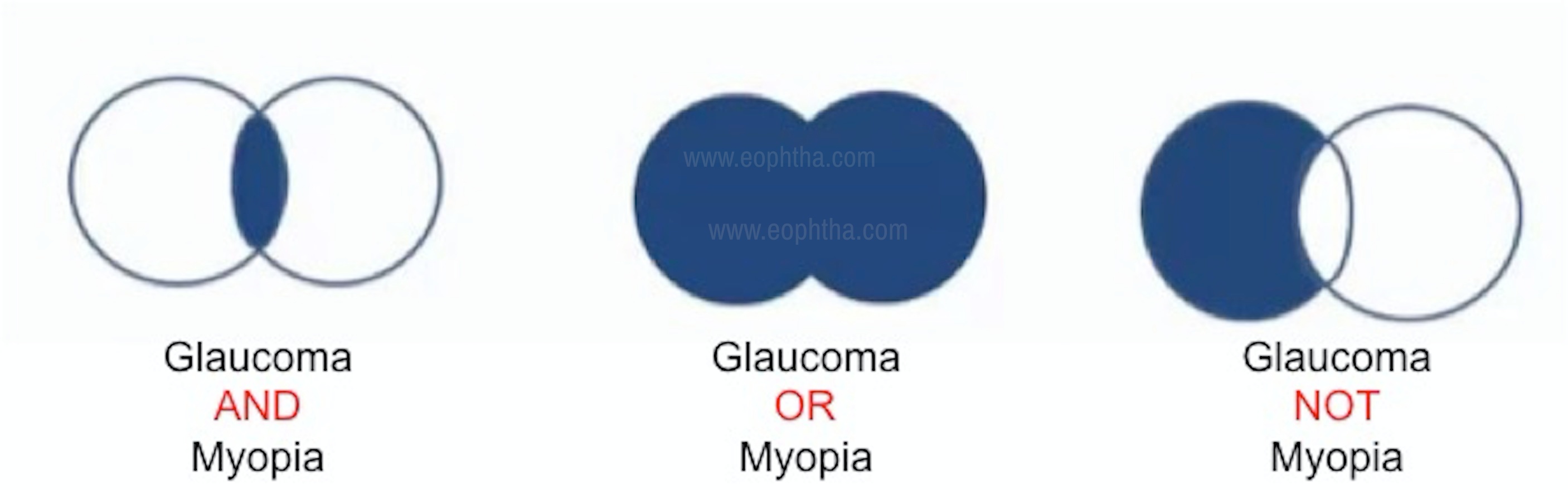
- Authors - If you want to search for a particular author, type their full name to get citations from 2002, for eg, neha goel. You can also search for goel n, goel [au]. Incase you want a particular topic by a particular author, type both together, eg, macular hole goel n
- Journal name – If you want to retrieve search results from a particular journal only, you can type the journal abbreviation or the journal name followed by [jour]
- Stopwords – These are commonly found words that would match almost every citation such as the, are, as, can, in, etc and so they are skipped by PubMed ® during a search (Fig. 3).
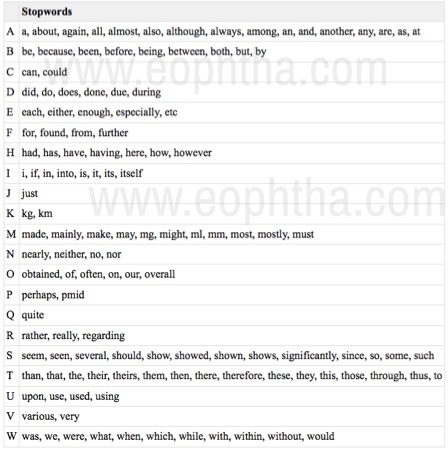
- Do not use stopwords while carrying out a search. So if you want to search for use of ultrasonography in endophthalmitis, search for ultrasonography endophthalmitis. The stopwords use, of, in should be omitted.
- Use no punctuation while typing in your search terms.
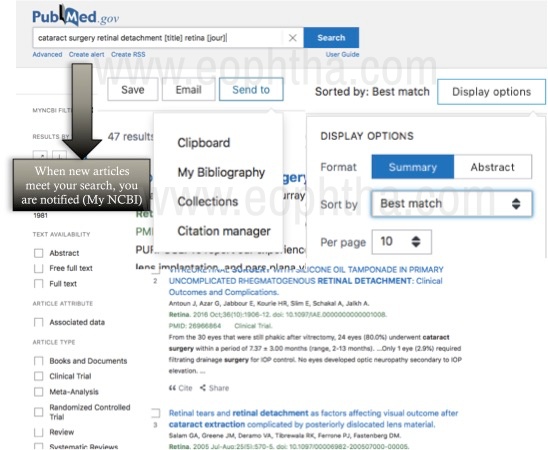
The default display setting for the results is “summary” (citation only) with the best match first (not necessarily the recent most articles will be displayed first). This can be changed in the display options (Fig. 4). You can save the citations from a search temporarily to the “clipboard” or permanently to one of your “collections” (Fig. 4). These can be viewed later at anytime at the My NCBI page (Fig. 5). Below the search box is the option to “create alert” (Fig. 4). By enabling this, you will be notified when new articles meet your search (My NCBI).
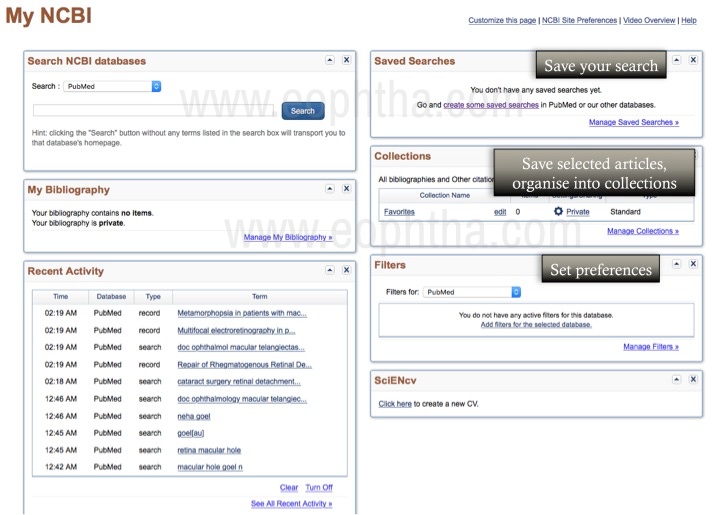
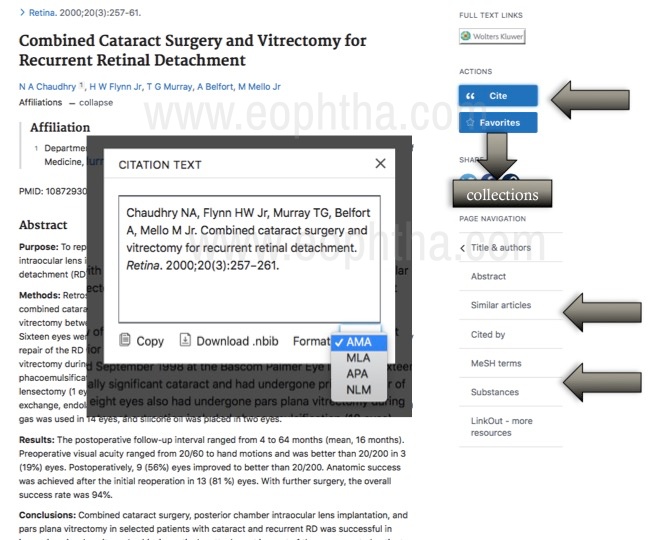
Once you click on the article of your choice (Fig. 6), several useful tools emerge on the page. On the right side is the option to “cite” the given paper is one of the available formats. With a single click on “favorites”, the paper can be added to your collections. This page also shows similar articles and a list of articles that have cited this paper.
MeSH database
MeSH are used by trained indexers to analyase the content of the articles for MEDLINE records. Finding the MeSH term for your search topic can retrieve more relevant results and ensure that you do not miss articles. MeSH terms assure that search MeSH terms assure that search results will include the articles about a topic even when different words are used to describe the topic in the title and abstract. However, the caveat is that MeSH are not applied to most current articles as it takes time for the indexing.
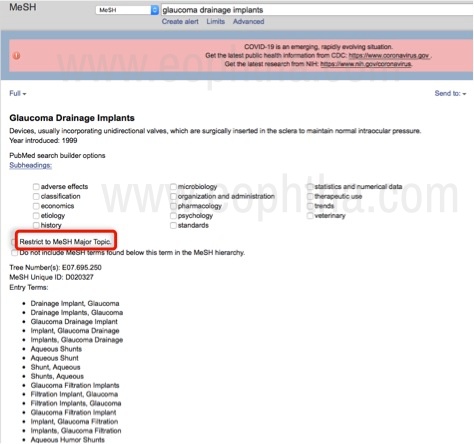
You can search in the MeSH database by clicking the same on the PubMed ® homepage, under the right most column “explore” (Fig. 1). Another way to search this database is to type [Mesh] after your search terms. MeSH terms have a variety of subheadings that can be used to focus your results more precisely (Fig. 7).
Useful features of PubMed ®
PubMed ® contains a number of useful features that can simplify your search and facilitate retrieval of the maximum number of most relevant results. These are as follows:
- Advanced PubMed ® Search
- The advanced search page (which can be reached by clicking on the ‘advanced’ option below the search box on the homepage) allows you to combine searches. Terms can be added to the query box from your history to build the search.
- Filters
- On the left column of a search result, various filters are available for eg, text availability (abstract / free full text / full text), article type, publication date and additional filters such as language, subject, journal. Remember that when these filters are selected, they remove the very recent articles that have not yet been indexed. So always look at the most recent search results before adding these filters.
- Phrase searching
- This refers to enclosing your search terms within quotation marks.
- If you are having trouble finding good MeSH vocabulary for a concept, forcing a phrase search and then exploring how they are indexed can be a useful search technique. However do not use quotes until you first try your search without them, since using quotation marks prevents MeSH matching (for eg, “heart attack” will just search for “heart attack”, not myocardial infarction)
- Clinical queries
- You can search in PubMed ® clinical queries by clicking the same on the PubMed ® homepage, under the second column “find” (Fig. 1). The results of searches on this page are limited to specific clinical research areas. This is a useful tool if you want to quickly know the relevant latest research on a particular entity, while in a busy clinic.
- Single citation matcher
- This option can be found on the PubMed ® homepage, under the second column “find” (Fig. 1). If you want to search a particular article only and have some information about it such as journal name, year of publication, or/and first author, the single citation matcher is a quick and reliable tool to locate the article of interest. By filling one or more of the fields, the article can be searched (Fig. 8).
Conclusion
The commonest use of PubMed ® is to type the topic of interest, press “go” and get back far more results that can be read. A PubMed ® search done right can help to narrow down relevant articles and more importantly, not miss out articles pertinent to your search. Best search leads to best research.
Ten tips for a PubMed ® search
- Always sign in – get alerts, save your searches and collections
- Use field tags and search
- Find MeSH terms and use the MeSH database
- Connect >1 term with Boolean operators
- Use filters to refine search – full text, article type, etc
- Combine searches using the advanced search
- Save results temporarily or indefinitely, email, alerts
- Single citation matcher will find a particular article
- Use the citation export options
- Clinical queries can search specific clinical research areas